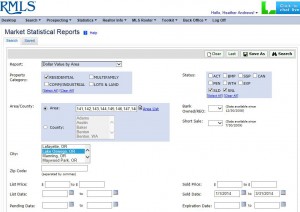How to Pull Your Own Distressed Properties Information on RMLSweb
RMLS™ knows just how popular our quarterly distressed properties infographics are. We often get an inquiry or two before the end of each quarter—and once they’re released, we hear from others looking for information for their part of the RMLS™ region, or sometimes a particular town inside a larger area.
Subscribers can pull their own data using RMLSweb for whatever county, city, ZIP, or area number they’d like. Here’s how.
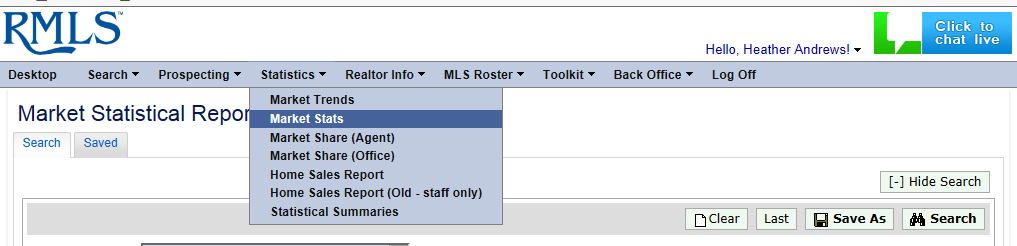
On RMLSweb, hover over the Statistics menu and select “Market Stats” (above). You’ll be running a total of six searches using this feature to recreate the information RMLS™ provides on our distressed infographics.
 SEARCH #1: Finding All Listed Properties
SEARCH #1: Finding All Listed Properties
In the “Report” drop down menu, select “Dollar Value by Area.” Check whichever property categories you’re interested in finding (most subscribers will want “Residential”), and check all the statuses in the “Status” box.
Here’s where each search will be different depending on what you’re looking for. You can search using the area box (or type in a range, such as 145-148); select a county; select a city; or type in a ZIP code.
Narrow the search by typing dates into List Date. We generated first quarter data by asking for 1/1/2014 through 3/31/2014, but you might want to pull numbers for a different time frame.
Press on the Search button in the upper right of the window, and look at the summary row under “Total Props.” In our example (above), this gives you all properties listed in Lake Oswego during the first quarter of 2014.
SEARCH #2: Finding All Listed Short Sales
Follow the steps above, but check “Yes” on the Short Sale drop-down menu. Press on the Search button in the upper right of the window, and look at the summary row under “Total Props.” In our example, this gives you all short sale properties listed in Lake Oswego during the first quarter of 2014.
SEARCH #3: Finding All Listed Bank-Owned/REO Properties
Follow the steps in Search #1, but check “Yes” on the Bank Owned/REO drop-down menu. (If you did Search #2, don’t forget to clear out the Short Sale field!) Press on the Search button in the upper right of the window, and look at the summary row under “Total Props.” In our example, this gives you all Bank Owned/REO properties listed in Lake Oswego during the first quarter of 2014.
SEARCH #4: Finding All Sold Properties
In the “Report” drop down menu, select “Dollar Value by Area.” Check whichever property categories you’re interested in finding (most subscribers will want “Residential”), and check SLD and SNL in the “Status” box.
Here’s where each search will be different depending on what you’re looking for. You can search using the area box (or type in a range, such as 145-148); select a county; select a city; or type in a ZIP code.
Narrow the search by typing dates into Sold Date. We generated first quarter data by asking for 1/1/2014 through 3/31/2014, but you might want to pull numbers for a different time frame.
Press on the Search button in the upper right of the window, and look at the summary row under “Total Props.” In our example (above), this gives you all properties sold in Lake Oswego during the first quarter of 2014.
SEARCH #5: Finding All Sold Short Sales
Follow the steps in Search #4, but check “Yes” on the Short Sale drop-down menu. Press on the Search button in the upper right of the window, and look at the summary row under “Total Props.” In our example, this gives you all short sale properties sold in Lake Oswego during the first quarter of 2014.
SEARCH #6: Finding All Sold Bank-Owned/REO Properties
Follow the steps in Search #4, but check “Yes” on the Bank Owned/REO drop-down menu. (If you did Search #5, don’t forget to clear out the Short Sale field!) Press on the Search button in the upper right of the window, and look at the summary row under “Total Props.” In our example, this gives you all Bank Owned/REO properties sold in Lake Oswego during the first quarter of 2014.
That’s it!
If you have access to graphics software, you can use your custom searches to develop graphics for distribution to clients. As always, all we ask is that you cite RMLS™ as the source of your data.