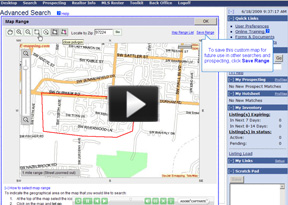We’re excited because we just released some upgrades to the maps in RMLSweb. Now you can use a map instead of MLS area in several searches, save a custom map to use with other searches later and navigate the RMLSweb maps with ease.
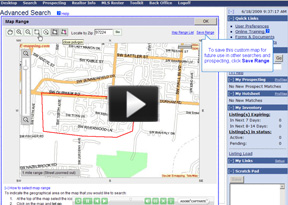
But what does that really mean with regard to how you do business? Here are some ideas that we came up with of how you can use these new features in your everyday life to save time or get better information for you and your clients:
1. Let’s say you tend to work in a particular area or neighborhood, but you’re constantly working with different styles of homes. Now you can draw a map of your farm area and save it. Then you can create several Hotsheets, Prospect Profiles or Summary Only reports based off of the same map, but with a wide variety of criteria.
2. If you’re working with a client who is worried about living in a good school district, our upgrades to the school information on the listing maps should come in handy. When you’re looking at a map of a particular listing, click on the Schools tab to see a list of schools nearby. (The default is set to look for schools within one mile but you can increase the radius in the upper right hand corner to up to 20 miles.) You’ll notice that we’ve added some demographic information about the schools like pupil to teacher ratio to help you look smart.
3. Rumor has it a lot of appraisers are looking approximately one mile out when getting comps for their appraisals. Now you can look for comps in that same proximity to get an idea of what the appraiser may be looking at. How? Use the circle search and watch the distance indicator when you’re dragging out the line. It’ll tell you how many miles you’re covering in your search.
4. I don’t know about you, but for me it’s much easier to remember a property from the picture than the address. So when I’ve mapped several checked listings from search results, I love the new feature that allows me to see a thumbnail of the property.
5. Now that more agents are going to search with maps instead of MLS area number it’s more important than ever to make sure your listings are mapping correctly. We’ve tried to make this easy for you. We’ve increased the size of the map on the Listing Load page so you can easily see if the listing is missing a map or mapped incorrectly. If that’s the case, just click Adjust map location, click the right location and click Accept.
For a detailed tutorial on how to search using map ranges, click the image above. We’ve also created a printable tip sheet for your reference. To schedule a training session on this new release, call your local RMLS™ office, or e-mail training@rmls.com.