MLS Insight: How to Find the Information You Need to Enhance Your MLS Experience
Categories: RMLSweb, Tips & Tricks
This post is part of MLS Insight, a series about how things work at RMLS™.
RMLS™ provides information in many ways, so no matter what your learning style or level of expertise, you can get answers to help you maximize the usefulness of RMLS™ services in your business. I am going to describe some of the ways that you can empower yourself with information online and some of the ways to interface with RMLS™ staff to get answers.
Getting Answers for Yourself Online
The desktop of RMLSweb has a wealth of information. In addition to the timely news displayed in the center, both the left and right hand sides of the desktop have information for you. Information about your personal listings, hotsheet prospects, and RMLS™ account appears at the top left, but scrolling down brings you to a list of helpful links to other RMLS™ sites, such as our blog site (that’s where you are now) and Facebook page. You can also connect with OAR, NAR, and many other locations outside RMLSweb that might be helpful. Below the links section is a pop-up that shows all the RMLS™ contact information – phone numbers, office addresses, hours of operation, etc. The right sidebar is collapsible. If you are not currently displaying it, you will see a + in the upper right corner of your screen. Press to open the sidebar which has easy links to locations inside RMLSweb, like the spot to go to to change your email address or banner (User Preferences), and other helpful tools.
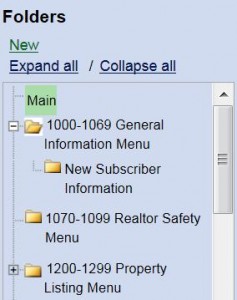 To explore all the documents RMLS™ has available, go to Toolkit on the nativation menu of RMLSweb and select “All Documents” under Forms and Documents. There is a search function where you can insert keywords or document numbers, and also a tag cloud to select all documents relevant to popular search words. By scrolling down and looking at the lower left corner, you can also find the folder structure which contains the documents (illustration at right), and you can navigate to to individual documents from the folders. Finally, there is an alphabetical list of all documents, if that is the way you like to see things. Access that document by highlighting 1000-1069 General Information Menu in the Folder list and selecting the “Forms and Documents Alphabetical Index” or by typing “indices” in the search box. Forms and Documents has e-forms for many of the documents you might need to fill out as an RMLS™ subscriber, as well as regular PDF documents.
To explore all the documents RMLS™ has available, go to Toolkit on the nativation menu of RMLSweb and select “All Documents” under Forms and Documents. There is a search function where you can insert keywords or document numbers, and also a tag cloud to select all documents relevant to popular search words. By scrolling down and looking at the lower left corner, you can also find the folder structure which contains the documents (illustration at right), and you can navigate to to individual documents from the folders. Finally, there is an alphabetical list of all documents, if that is the way you like to see things. Access that document by highlighting 1000-1069 General Information Menu in the Folder list and selecting the “Forms and Documents Alphabetical Index” or by typing “indices” in the search box. Forms and Documents has e-forms for many of the documents you might need to fill out as an RMLS™ subscriber, as well as regular PDF documents.
Have you ever noticed the Help icons on various pages of RMLSweb?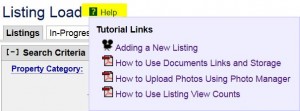 The example on your right is from Listing Load. By clicking for help, you can access the video tutorial “Adding a New Listing” as well as other helpful documents.
The example on your right is from Listing Load. By clicking for help, you can access the video tutorial “Adding a New Listing” as well as other helpful documents.
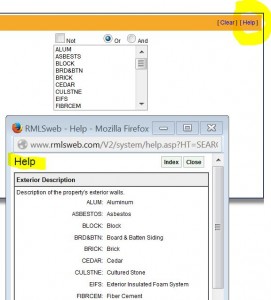 Have you ever had trouble deciphering one of the seven-character feature abbreviations? The full list of abbreviations is in Forms and Documents. Just type in the document number 1210 in the search box. However, there are easy ways to access this information right from the RMLSweb Advanced Search and Listing Load pages. At left is an example from Advanced Search. By clicking the Help link in the upper right corner of the feature selection box, the definitions for those abbreviations will appear in a pop-up box, and BRD&BTN will be defined as Board & Batten Siding. In Listing Load, hovering over the field labels will display a ? – click and the definition of the field will be shown.
Have you ever had trouble deciphering one of the seven-character feature abbreviations? The full list of abbreviations is in Forms and Documents. Just type in the document number 1210 in the search box. However, there are easy ways to access this information right from the RMLSweb Advanced Search and Listing Load pages. At left is an example from Advanced Search. By clicking the Help link in the upper right corner of the feature selection box, the definitions for those abbreviations will appear in a pop-up box, and BRD&BTN will be defined as Board & Batten Siding. In Listing Load, hovering over the field labels will display a ? – click and the definition of the field will be shown.
Getting Help from RMLS™ Staff
By phone. In person. On chat. Via email. We are here to help you!
The pie chart at the top of this post represents the top 10 call topics handled by our fabulous Help Desk in May 2014. The top ten call topics were about half of the total calls, which span a huge range of topics, from hardware troubleshooting to the use of any RMLS™ system. Our Help Desk will do their very best to find the answers to your questions, or direct you to other sources if they can’t. Help is available toll-free from 8AM-7PM on Monday through Thursday, 8AM-5PM on Friday, and 10AM to 2PM on Saturday.
 You can even ask us questions via chat, our most recently added tool! Look in the upper right hand corner anywhere in RMLSweb and click on the icon. You can choose the department you need to talk to – Help Desk, Training, Accounting, or Front Desk/Membership. The hours available generally coincide with the corporate office hours.
You can even ask us questions via chat, our most recently added tool! Look in the upper right hand corner anywhere in RMLSweb and click on the icon. You can choose the department you need to talk to – Help Desk, Training, Accounting, or Front Desk/Membership. The hours available generally coincide with the corporate office hours.
Visit us in person at any one of our offices in Brookings, Eugene, Florence, Hermiston, Hood River, North Bend, Portland, Roseburg, Salem, and Vancouver. RMLS™ contact information and office hours are available on RMLScentral or can always be accessed via the RMLSweb desktop. If you want us to come to you to answer your questions, contact RMLS™ Training and we can visit your office.
Thanks for taking this brief tour highlighting some of the information available to enhance your RMLS™ experience. Next month we will talk about statistics—what does RMLS™ provide? If you have any questions you would like to have answered about how things work at RMLS™, I encourage you to post a comment to this blog.


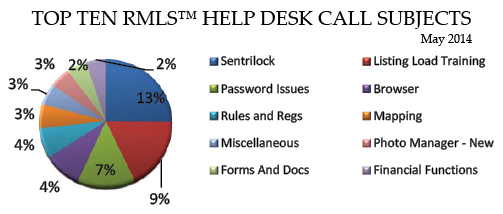
No comments yet.