We’re excited because we just released some upgrades to the maps in RMLSweb. Now you can use a map instead of MLS area in several searches, save a custom map to use with other searches later and navigate the RMLSweb maps with ease.
But what does that really mean with regard to how you do business? Here are some ideas that we came up with of how you can use these new features in your everyday life to save time or get better information for you and your clients:
1. Let’s say you tend to work in a particular area or neighborhood, but you’re constantly working with different styles of homes. Now you can draw a map of your farm area and save it. Then you can create several Hotsheets, Prospect Profiles or Summary Only reports based off of the same map, but with a wide variety of criteria.
2. If you’re working with a client who is worried about living in a good school district, our upgrades to the school information on the listing maps should come in handy. When you’re looking at a map of a particular listing, click on the Schools tab to see a list of schools nearby. (The default is set to look for schools within one mile but you can increase the radius in the upper right hand corner to up to 20 miles.) You’ll notice that we’ve added some demographic information about the schools like pupil to teacher ratio to help you look smart.
3. Rumor has it a lot of appraisers are looking approximately one mile out when getting comps for their appraisals. Now you can look for comps in that same proximity to get an idea of what the appraiser may be looking at. How? Use the circle search and watch the distance indicator when you’re dragging out the line. It’ll tell you how many miles you’re covering in your search.
4. I don’t know about you, but for me it’s much easier to remember a property from the picture than the address. So when I’ve mapped several checked listings from search results, I love the new feature that allows me to see a thumbnail of the property.
5. Now that more agents are going to search with maps instead of MLS area number it’s more important than ever to make sure your listings are mapping correctly. We’ve tried to make this easy for you. We’ve increased the size of the map on the Listing Load page so you can easily see if the listing is missing a map or mapped incorrectly. If that’s the case, just click Adjust map location, click the right location and click Accept.
For a detailed tutorial on how to search using map ranges, click the image above. We’ve also created a printable tip sheet for your reference. To schedule a training session on this new release, call your local RMLS™ office, or e-mail training@rmls.com.
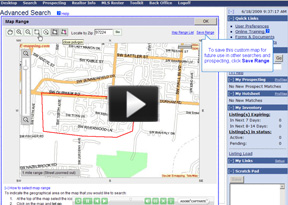
Hooray! Thanks!
I would love the ability to enter multiple mls #’s or addresses in mapping and have them all mapped, so I can see where they are in relationship to one another. It would be a great benefit for touring homes, and knowing which order to enter the addresses into my car GPS.
If anyone knows of an online site that will do this, please let me know!
Hi Kathleen – there is an option on RMLSweb that may help with that:
In your search results, you can check all of the listings that you want to see on the Map and then click “Map Checked” – this gives you a map with the properties you selected on it & it lists the addresses on the side. Give it a try & if you need assistance, feel free to contact our Help Desk @ 877-256-2169 or helpdesk@rmls.com.
Helpful upgrades. However, I’m still disappointed that the aerial maps that come up are so old. In this day of Google and other services, can’t see why the maps you provide us are sometimes seven years old. It’s no help to look at a picture of a dirt lot.
Thanks Craig – glad you like the upgrades. We agree about the age of the aerials & I am told that we are going to be updating these toward the end of August. We’ll also be working on an update to the roads soon.
Is there such a way once i hve clicked on “map checked” to re-arrange them while looking at the map?
Hey Kurt – that’s a good question. There is in fact a way to do that, although it’s a bit tricky – here’s how:
On the Search Results page, there is a check box that says “Specific Order”. When this is checked, a small number will appear next to it each listing that you checked. That is the order in which it will appear in any of the reports (including Map Checked). So when you have “Specific Order” checked, check the listings in the order you want them to appear & then click “Map Checked” and they will map in that order.
Great to see the updates. I’m starting to use them and offer one enhancement request (if it is not there already): I have one current client (and just recently closed another) with the requirement to be within X miles of a certain location in Ridgefield. The trouble I’m having is that the radius search crosses State-Boundaries, and my client only wants to be in Washington State. A way to keep the search in a single state or county would help these types of searches. Thank you! John
Hi John, I’m glad you’re finding the new mapping features useful and appreciate the suggestion. I think there is a way you can actually tell your radius search to only pull listings from particular counties:
1) In the Advanced MLS search draw your radius like you have been in the MLS Area/Map Range field.
2) Then scroll through the list of fields under the All tab until you find County.
3) Select only the counties in Washington State that your client is interested in; this will exclude any listings that may fall under your radius search but are located outside of those counties you’ve selected from appearing in your search results.
Hope that helps!
Thanks Natalie. That seems to work very well!
I’d like to be able to set up a Map-Based search for USDA Loan-Eligible areas only. This requires me to be able to draw a very detailed map yet cover most of Clark County’s northern portions — something that I cannot do with the current user interface.
Is there any way RMLS can do that for us?
Thanks!
Use advanced search and then on the left scroll down to terms click that and then click USDA!