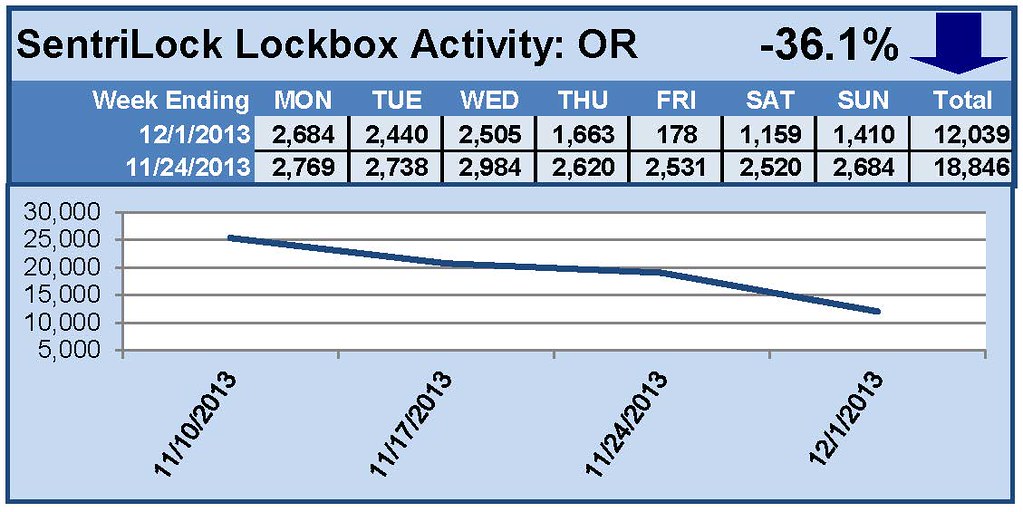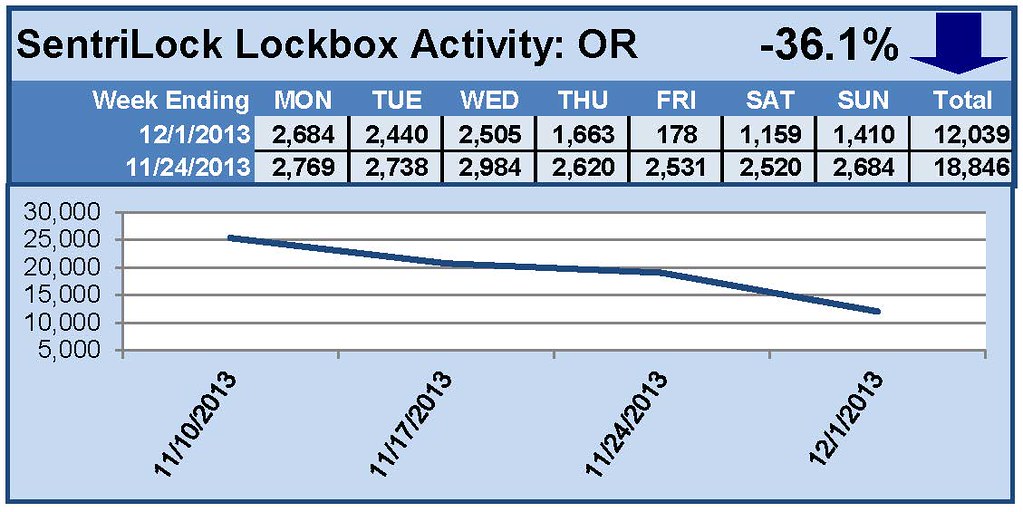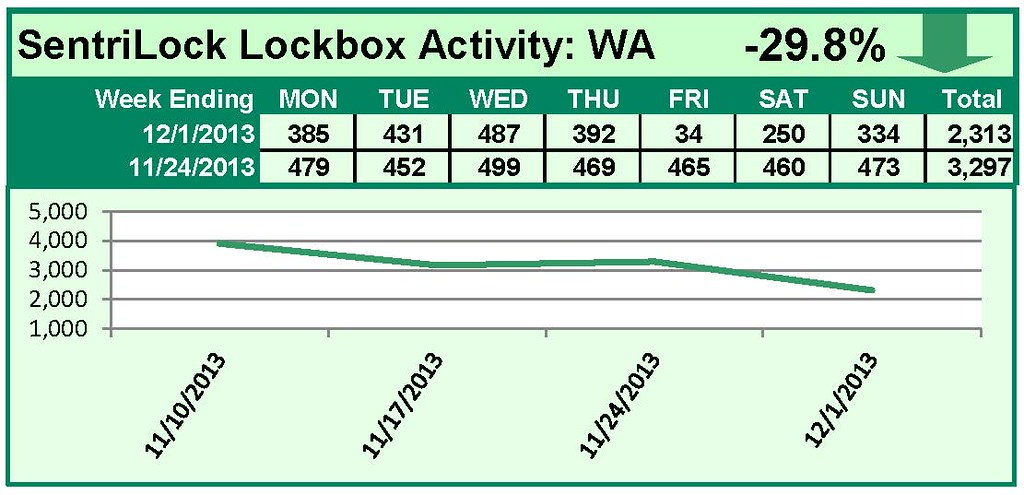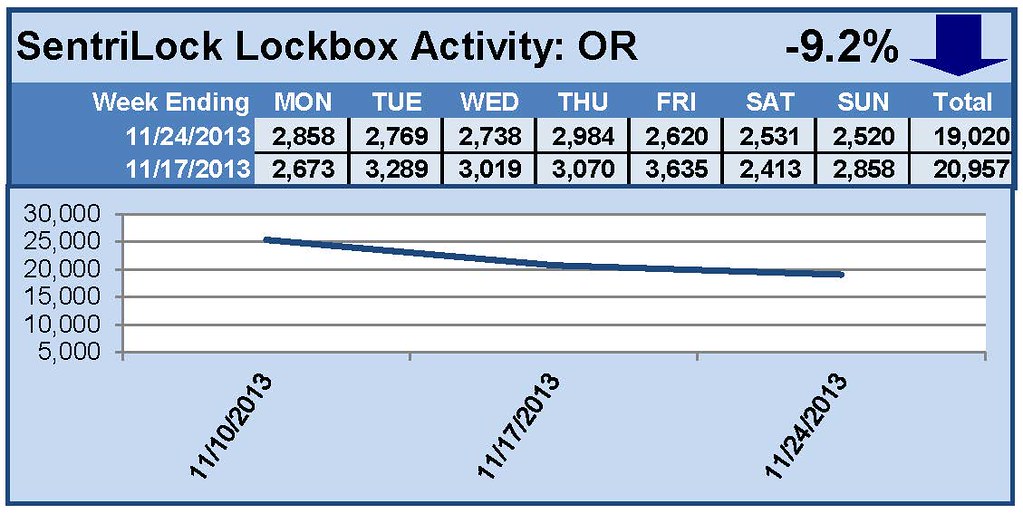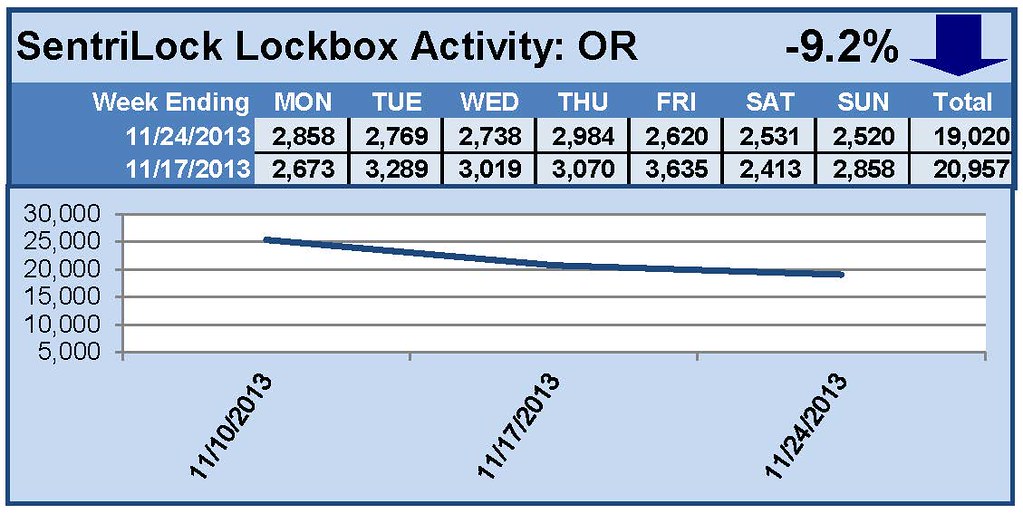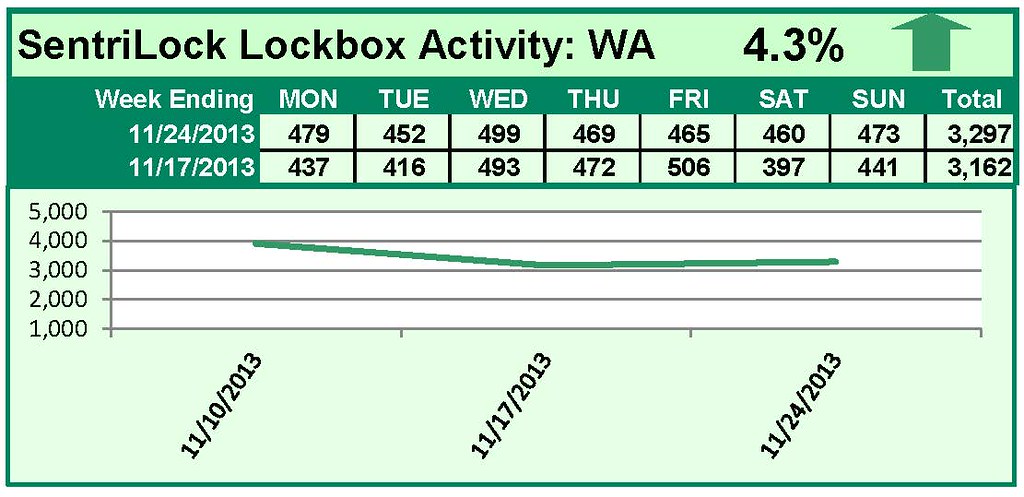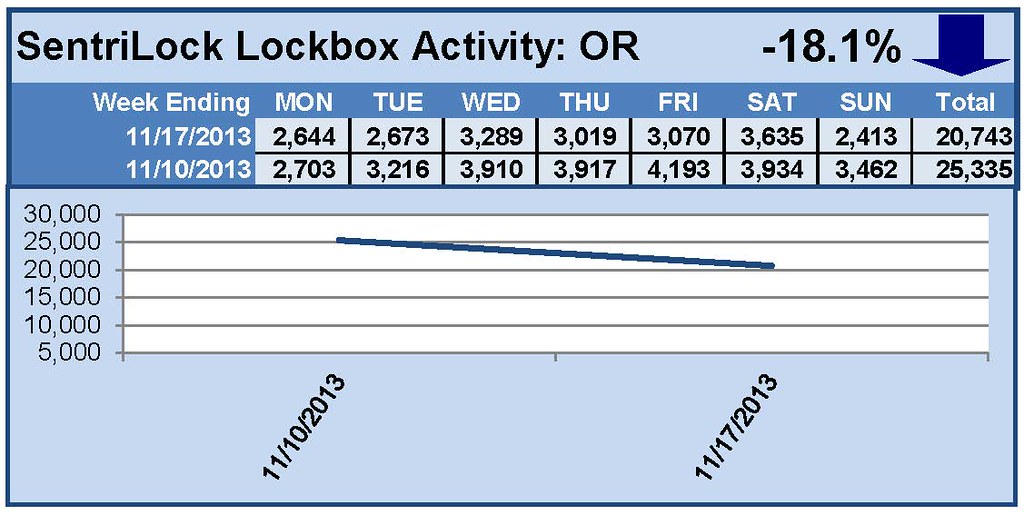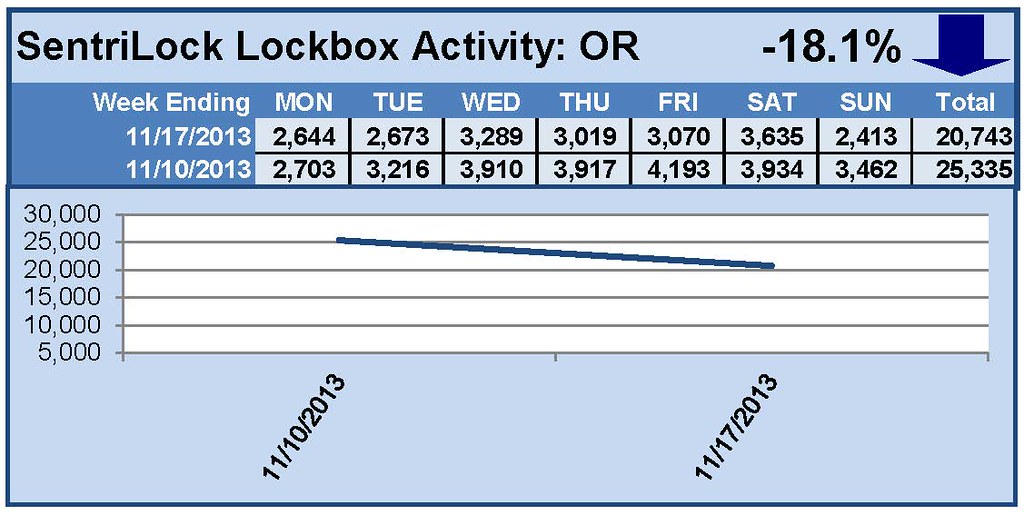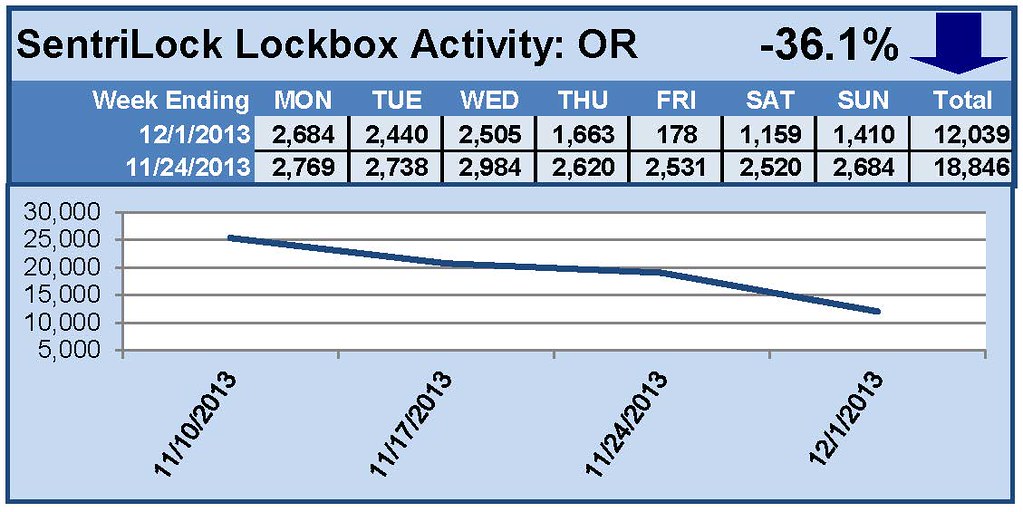
by RMLS Communication Department | Dec 9, 2013
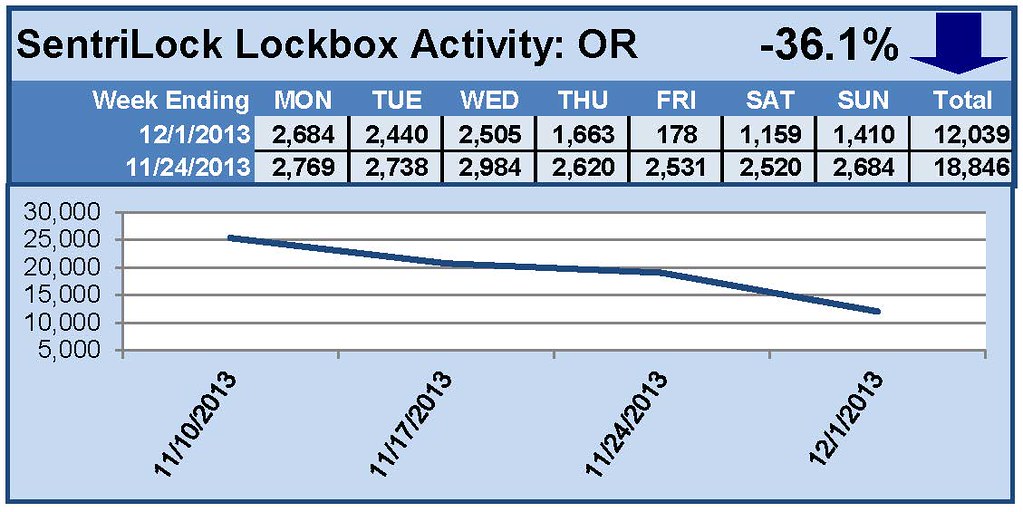
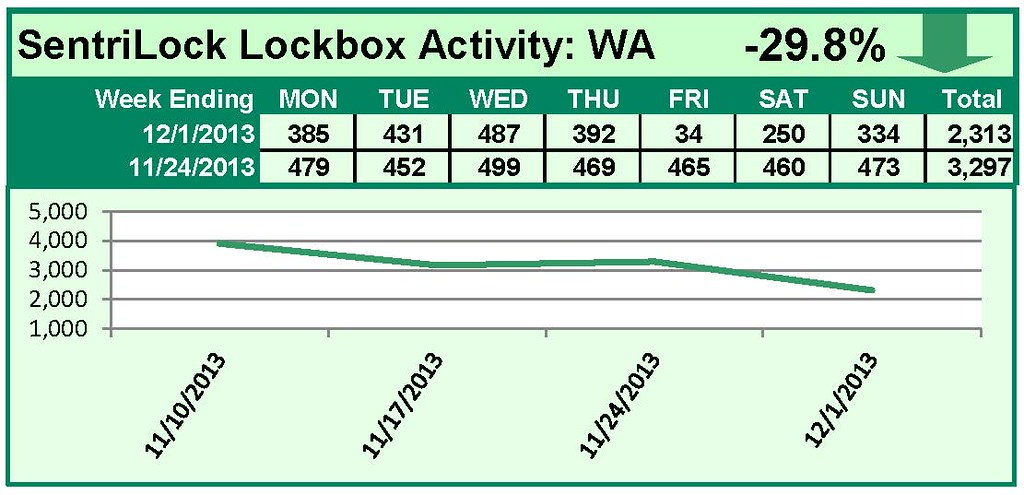
This Week’s Lockbox Activity
For the week of November 25-December 1, 2013, these charts show the number of times RMLS™ subscribers opened SentriLock lockboxes in Oregon and Washington. Showings decreased sharply in both Oregon and Washington this week.
For a larger version of each chart, visit the RMLS™ photostream on Flickr.
Please note: due to the RMLS™ transition to SentriLock, historical data is only currently available through the RMLS™ Flickr page, under the tag “Supra lockbox activity.” SentriLock data will continue accumulating until each chart represents a year of data.
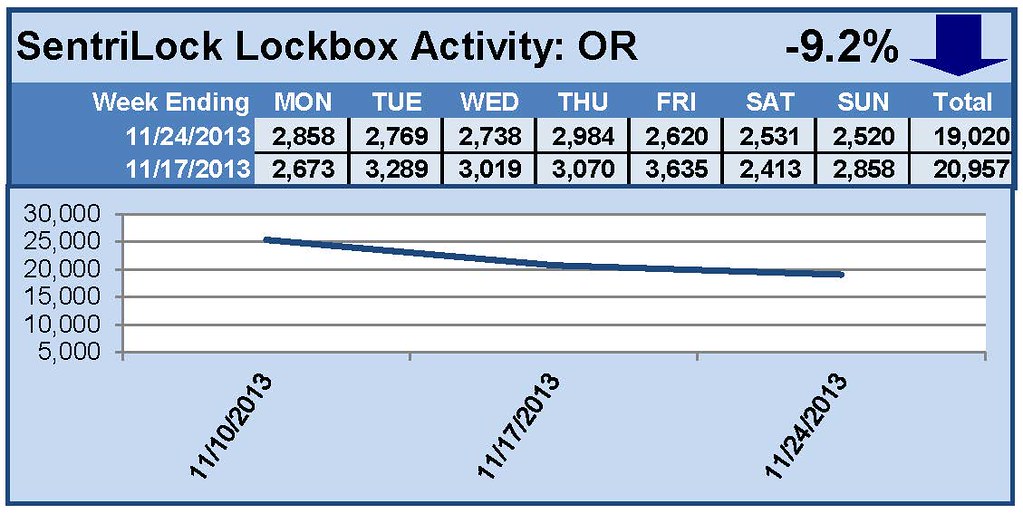
by RMLS Communication Department | Dec 2, 2013
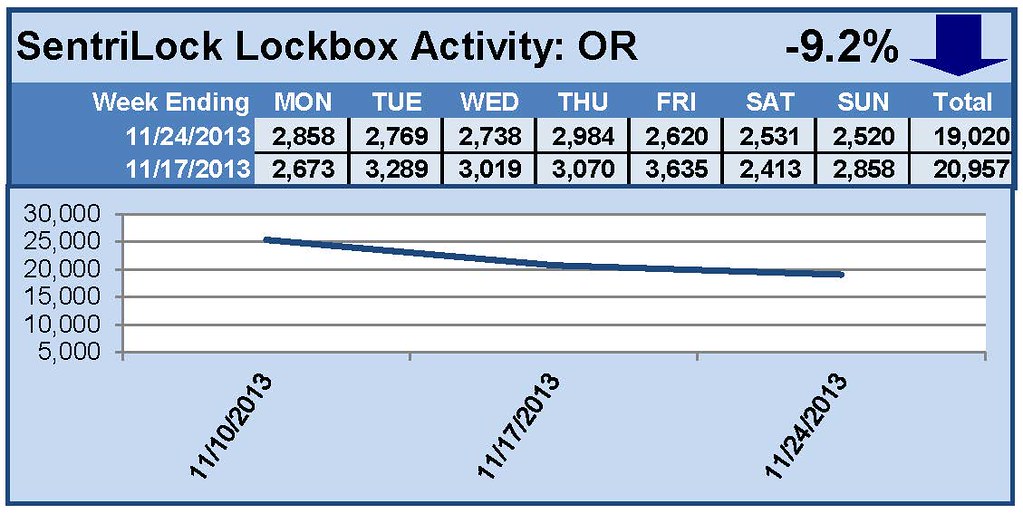
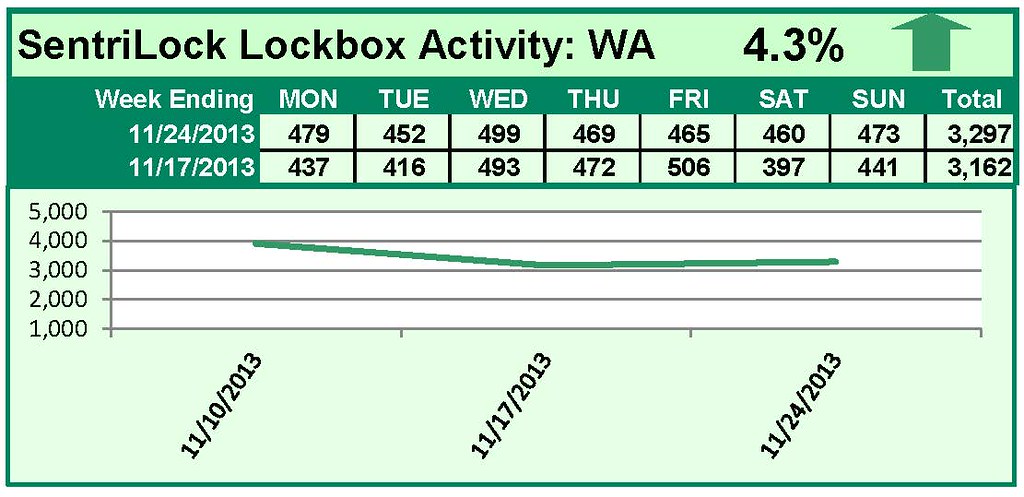
This Week’s Lockbox Activity
For the week of November 18-24, 2013, these charts show the number of times RMLS™ subscribers opened SentriLock lockboxes in Oregon and Washington. Showings increased in Washington but decreased in Oregon this week.
For a larger version of each chart, visit the RMLS™ photostream on Flickr.
Please note: due to the RMLS™ transition to SentriLock, historical data is only currently available through the RMLS™ Flickr page, under the tag “Supra lockbox activity.” SentriLock data will continue accumulating until each chart represents a year of data.
![December Releases and Improvements on RMLSweb!]()
by RMLS Communication Department | Nov 26, 2013
Our developers at RMLS™ have been working hard this year on our browser and tablet compatibility project, and on December 12th we’ll introduce one of the more anticipated developments of this project: an improved Listing Load experience! We’ll also be removing the map coordinates requirement for listings in all areas, and making some housekeeping changes to the RMLS™ Terms of Service. Read on for details…

Improved Listing Load
After the switch, Listing Load will be compatible with more browsers and tablets. Subscribers using Listing Load on desktop machines may not notice many changes to the interface, but Listing Load will now work with Google Chrome and Apple Safari, in addition to Microsoft Internet Explorer and Mozilla Firefox.
Interface changes will be more noticeable for subscribers using a tablet to access RMLSweb. The tablet interface has been designed for more tablet-compatible interaction. Tablet users may notice the absence of the “List View” and “Detail View” tabs, as only a list view will be available (above). The interface works best in landscape mode, as there may be some width lost (resulting in clipping of information) in portrait mode. Given the constraints of tablets, this version of Listing Load will be unable to upload documents to a listing, and photos may only be uploaded one at a time.
Chrome is our recommended browser for Android users. Listing Load is experiencing performance issues on iPads using Safari in iOS7. RMLS™ will continue monitoring the issue and hopes the iOS7.1 release will mitigate the issue.
Map Coordinates No Longer Required
RMLSweb will no longer require map coordinates (page, column, and row) when submitting a listing! Earlier this year map coordinates ceased being a requirement in all but Portland metro, Lane County, and Curry County, but coordinates will now be unrequired for all RMLSweb listings. Rand McNally, the company responsible for Thomas Guide publications, no longer produces a Portland or Oregon edition—as brokers may not have easy access to the information anymore, RMLS™ has decided to make this change.
Terms of Service Change
RMLS™ has partnered with many third-party sites in 2013, including RPR, RatePlug, and New Home Source. As part of our regular password change on December 11th, users will need to accept a new Terms of Service, updated to clearly state that the RMLS™ Terms of Service apply only to RMLSweb and other RMLS™ websites and not to our third-party partners, such as those named above. View the redlined RMLS™ Terms of Service for brokers and for office staff (office managers, personal assistants, and input personnel).
Don’t forget, if you have any questions about these improvements to RMLSweb, contact the RMLS™ Help Desk at (503) 236-7657 or (877) 256-2169.
It has been a big year at RMLS™! Subscriber feedback drives our improvements to RMLSweb, and these latest improvements are no exception. Thanks, subscribers, for your input this year and into the future.
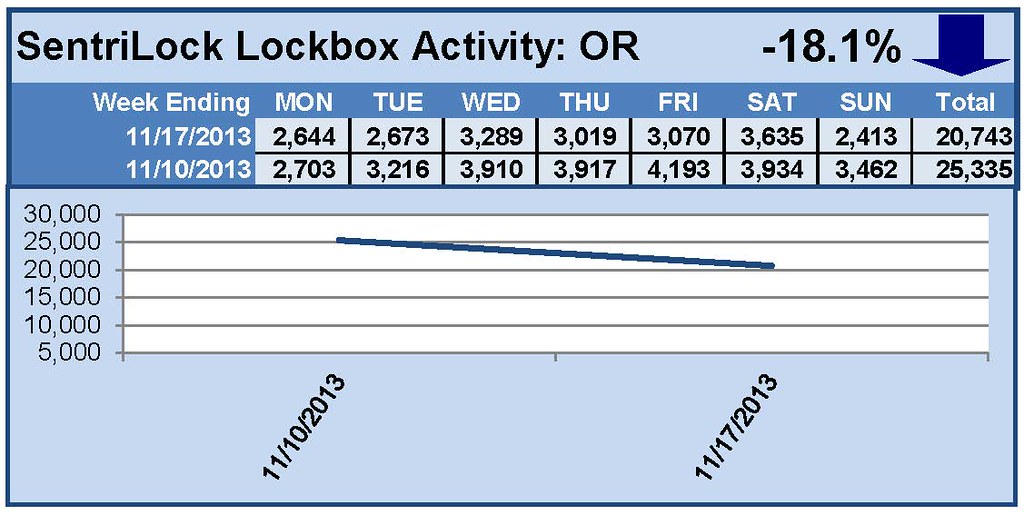
by RMLS Communication Department | Nov 25, 2013
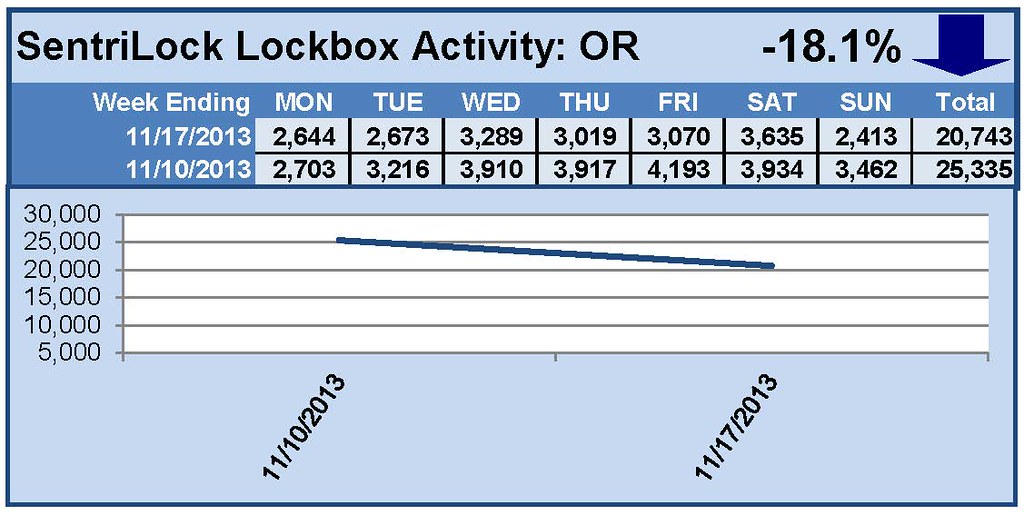

This Week’s Lockbox Activity
For the week of November 11-17, 2013, these charts show the number of times RMLS™ subscribers opened SentriLock lockboxes in Oregon and Washington.
For a larger version of each chart, visit the RMLS™ photostream on Flickr.
Please note: due to the RMLS™ transition to SentriLock, historical data is only currently available through the RMLS™ Flickr page, under the tag “Supra lockbox activity.” SentriLock data will continue accumulating until each chart represents a year of data.
![December Releases and Improvements on RMLSweb!]()
by RMLS Communication Department | Nov 21, 2013

The RMLS™ Board of Directors recently voted to change the default lockbox hours on SentriLock lockboxes to 8am to 9pm Pacific. Board members heard feedback from fellow REALTORS® about the original SentriLock default hours of 9am to 8pm being insufficient for some showings.
Subscribers, if you wish to provide the expanded access hours on your lockboxes as soon as possible, you will need to do the following:
- Renew your SentriCard® in a RAD or SentriCard® reader
- Insert your SentriCard® in your lockbox(es)
- The lockbox will make a series of beeps. When finished, remove your SentriCard®!
Want access times that differ from the RMLS™ default of 8am to 9pm? You’ll need to do the following:
- Insert your SentriCard® into your SentriCard® reader at a computer with internet access.
- Log in to SentriCard® Utility using your SentriLock ID and password.
- Click “Customize a Lockbox” on the main menu.
- Select the lockbox you would like to customize, and click “Continue.”
- Under “Lockbox Settings,” use the “Access Times” button to select the access times you would like.
- Don’t forget to save your changes! “Save Changes” is located at the bottom of the “Lockbox Settings” window.
- SentriCard® Utility will update your SentriCard® with these changes. Once the updates are complete, the green status bar will appear.
- Remove the SentriCard® and insert it into the lockbox you wish to update.
- If you would like these new hours to remain on the box after you remove the shackle, make sure to uncheck the “Auto Reset to Defaults After Shackle Release” box at the bottom of the “Custom Lockbox Settings” screen.
We hope subscribers will find the expanded default showing hours useful!