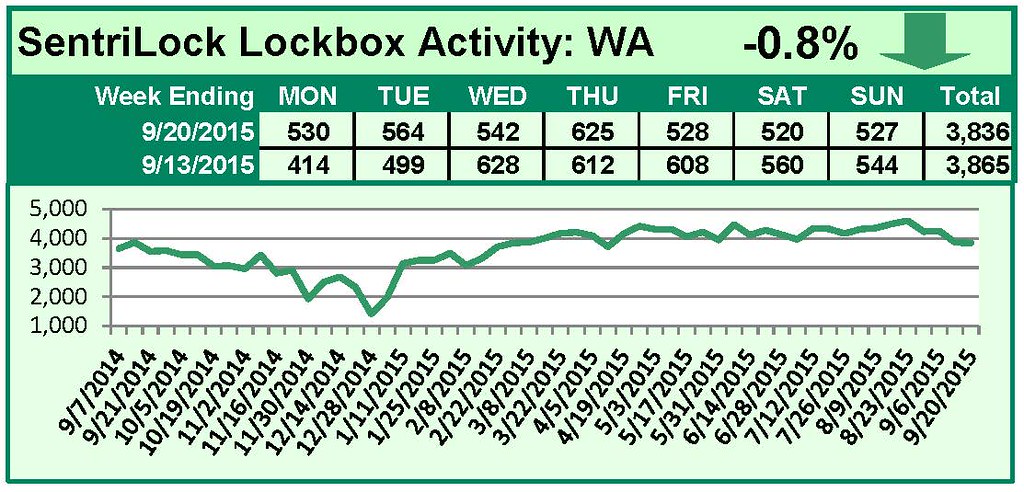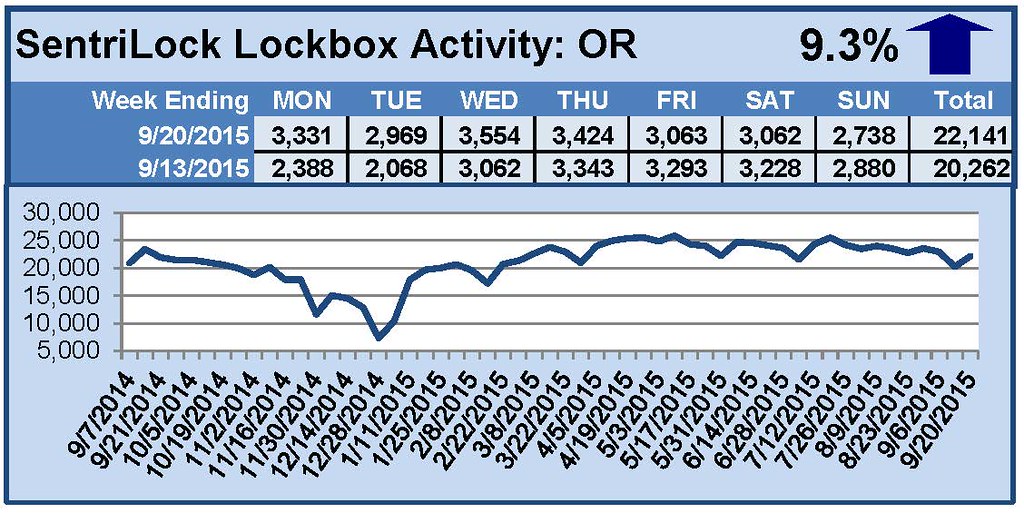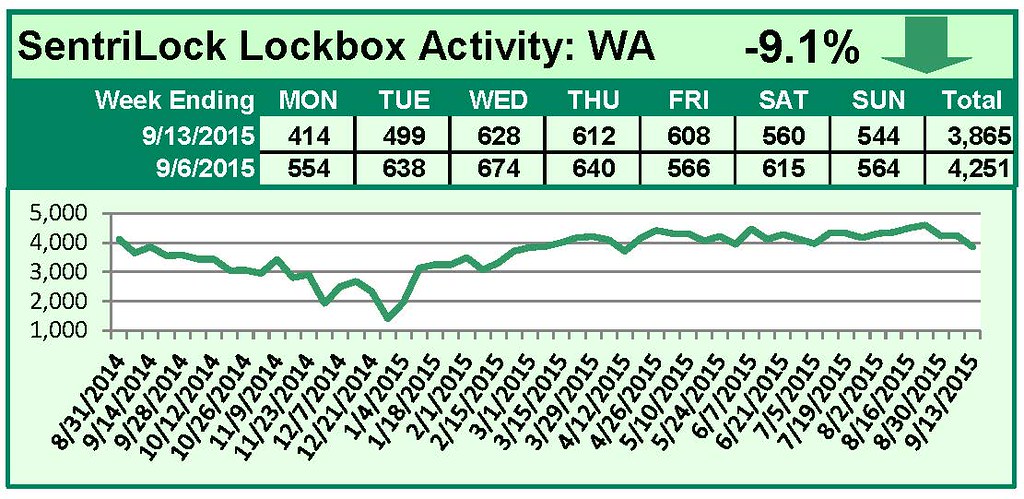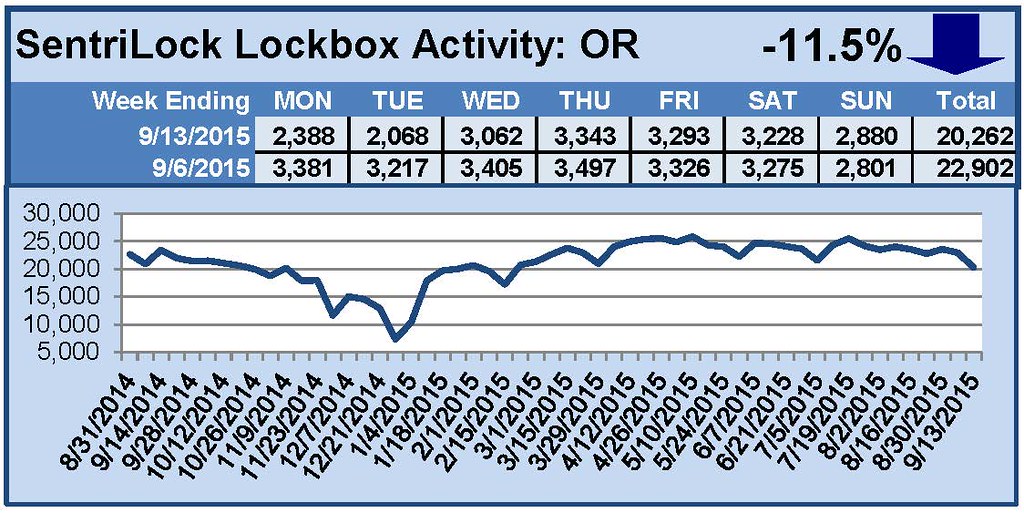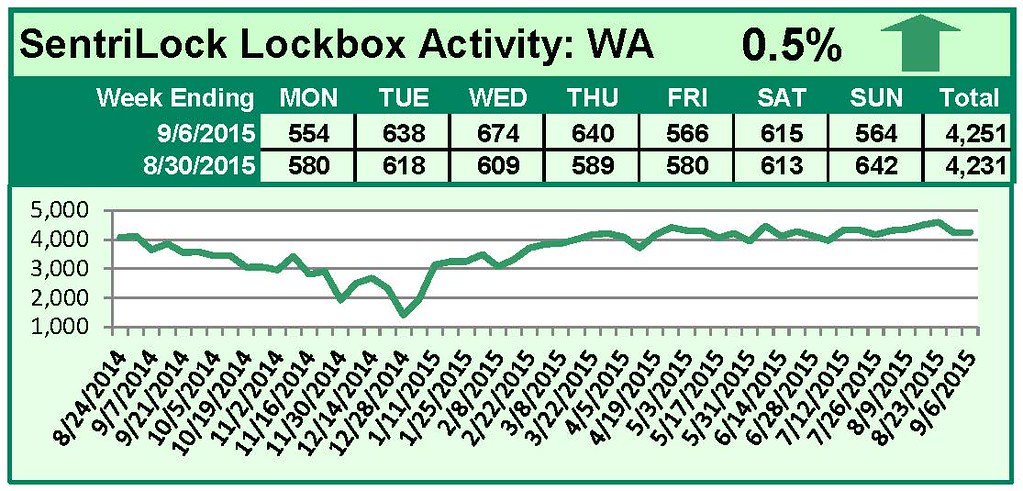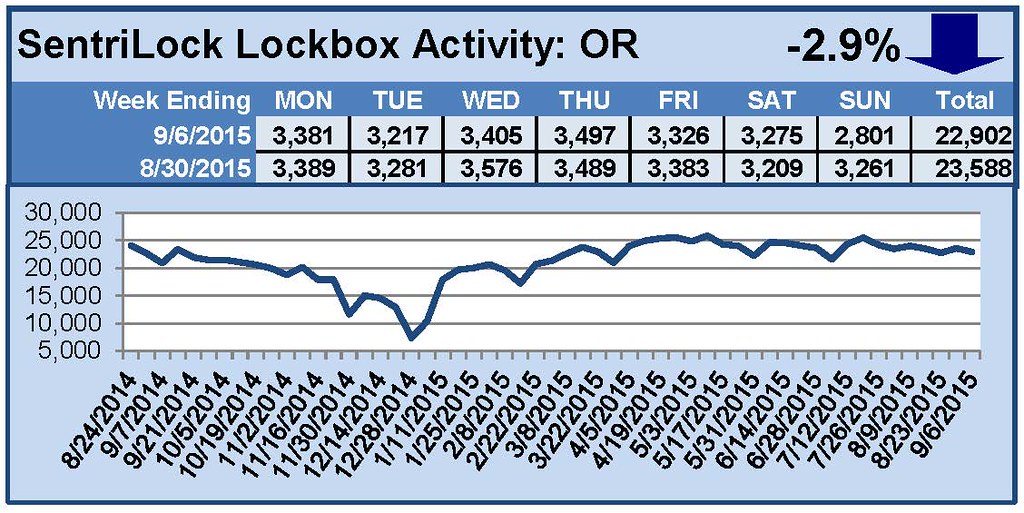![MLS Insight: REALTOR® Agent Profiles and Financial Calculators]()
by RMLS Communication Department | Sep 29, 2015
MLS Insight is a series about how things work at RMLS™.
One of the thing I enjoy most about writing this column is the ability to provide extra-early notifications of upcoming changes. So when the Board of Directors approves a new program or there is some other significant change coming, you can get a heads up well in advance of implementation. We told you about the new mapping in July, and there are now two more improvements to RMLS™ services to share with you. Both should be available before the end of the year.
REALTOR® Agent Profiles
 At their August meeting, the RMLS™ Board of Directors approved the addition of links to the REALTOR® agent profiles being collected by Realtor.com. They will appear in the Find A REALTOR® section of RMLS.com, in the RMLSweb roster, and possibly on report banners. When accessed through an RMLS™ avenue, the Agent Passport will not be branded with the Realtor.com logo. If you want to get a jump on creating your profile, there is a there is a quick start guide on Realtor.com.
At their August meeting, the RMLS™ Board of Directors approved the addition of links to the REALTOR® agent profiles being collected by Realtor.com. They will appear in the Find A REALTOR® section of RMLS.com, in the RMLSweb roster, and possibly on report banners. When accessed through an RMLS™ avenue, the Agent Passport will not be branded with the Realtor.com logo. If you want to get a jump on creating your profile, there is a there is a quick start guide on Realtor.com.
Financial Calculators on RMLSweb
 A little history… Since our earliest days, RMLS™ Directors have consistently promoted inclusion of a robust set of financial tools for RMLS™ subscribers. It has not always been easy to reach this goal. The first tools provided were released in 1994 and were called PC Financials. A DOS 3.5″ floppy disk was provided at no charge to each subscriber. The 90s were the decade when Windows took over computing, so it was not long before the attempt was made to recreate these financial functions in a Windows-based program. These attempts were not met with success before RMLS™ migrated totally to its current web-based MLS system, RMLSweb in 2002. A set of financial tools was licensed and added to the system that same year, and those same tools still live in the Toolkit menu. Over the next decade, the company licensing the tools to RMLS™ changed hands several times and eventually we lost the ability to effectively update and repair the program. It was not multi-browser compatible, and many subscribers attempting to utilize the tools got an error message instead.
A little history… Since our earliest days, RMLS™ Directors have consistently promoted inclusion of a robust set of financial tools for RMLS™ subscribers. It has not always been easy to reach this goal. The first tools provided were released in 1994 and were called PC Financials. A DOS 3.5″ floppy disk was provided at no charge to each subscriber. The 90s were the decade when Windows took over computing, so it was not long before the attempt was made to recreate these financial functions in a Windows-based program. These attempts were not met with success before RMLS™ migrated totally to its current web-based MLS system, RMLSweb in 2002. A set of financial tools was licensed and added to the system that same year, and those same tools still live in the Toolkit menu. Over the next decade, the company licensing the tools to RMLS™ changed hands several times and eventually we lost the ability to effectively update and repair the program. It was not multi-browser compatible, and many subscribers attempting to utilize the tools got an error message instead.
Fast forward to 2014. The RMLS™ Board of Directors remained firm in its belief that RMLS™ should provide robust financial tools for subscribers. After surveying the marketplace for other alternatives, RMLS™ took the opportunity offered in June 2014 to assume in-house control of the code for the tools we were already using. The first improvement was to make the tools available through multiple browsers, which happened in January this year. Next we hired a researcher to update the default values, and I am happy to announce that those values will be updated and much more accurate later this year. Stay tuned to the RMLS™ Weekly Report for more information.
If you have questions on any RMLS™-related topic that you would like to have answered, I encourage you to post a comment.
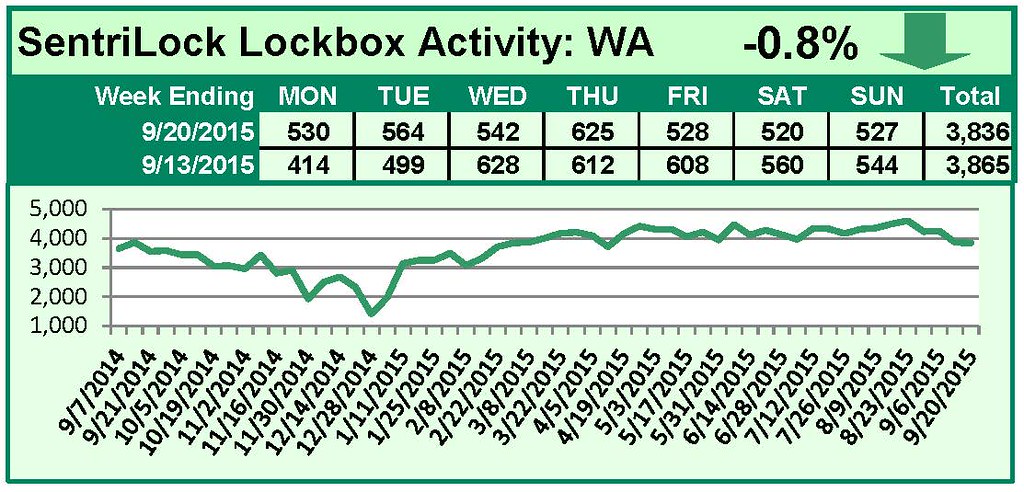
by RMLS Communication Department | Sep 28, 2015
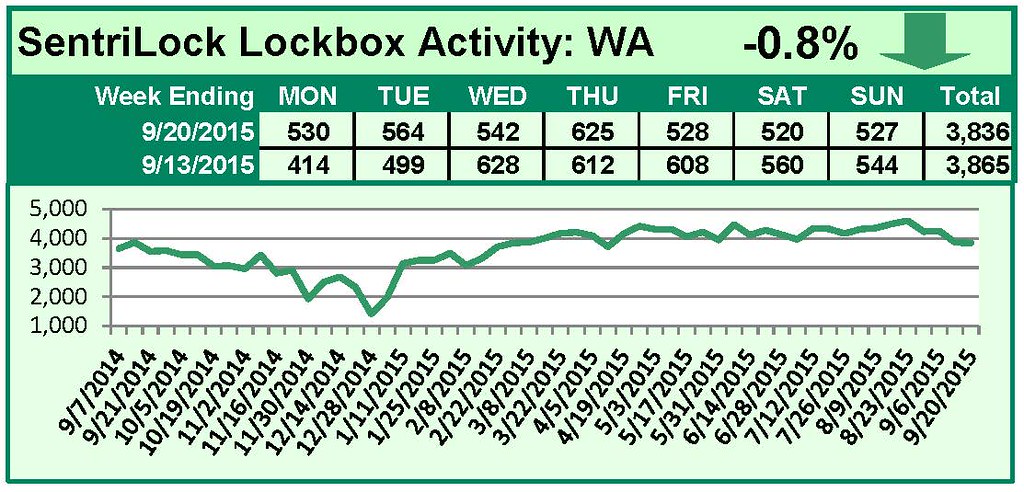
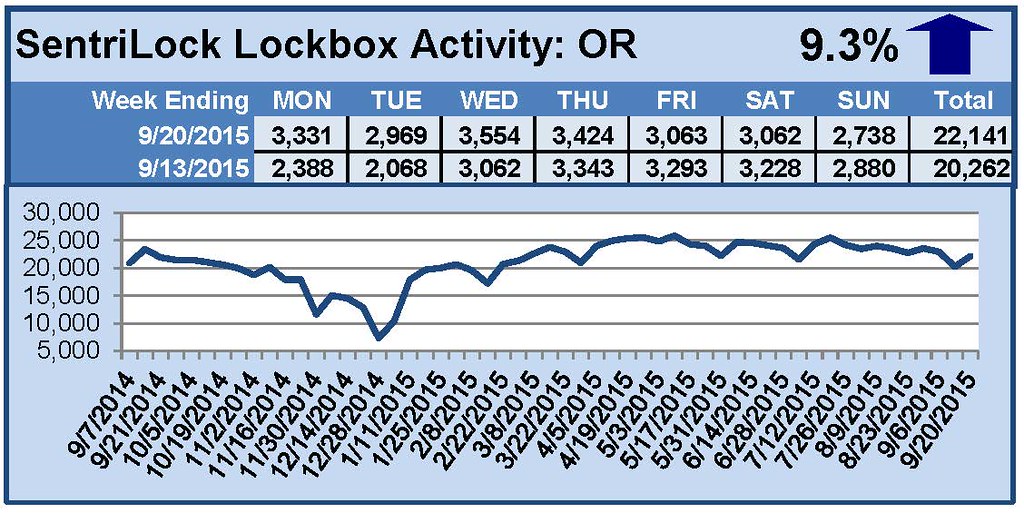
This Week’s Lockbox Activity
For the week of September 14-20, 2015, these charts show the number of times RMLS™ subscribers opened SentriLock lockboxes in Oregon and Washington. Showing activity rose in Oregon this week, but fell slightly in Washington.
For a larger version of each chart, visit the RMLS™ photostream on Flickr.
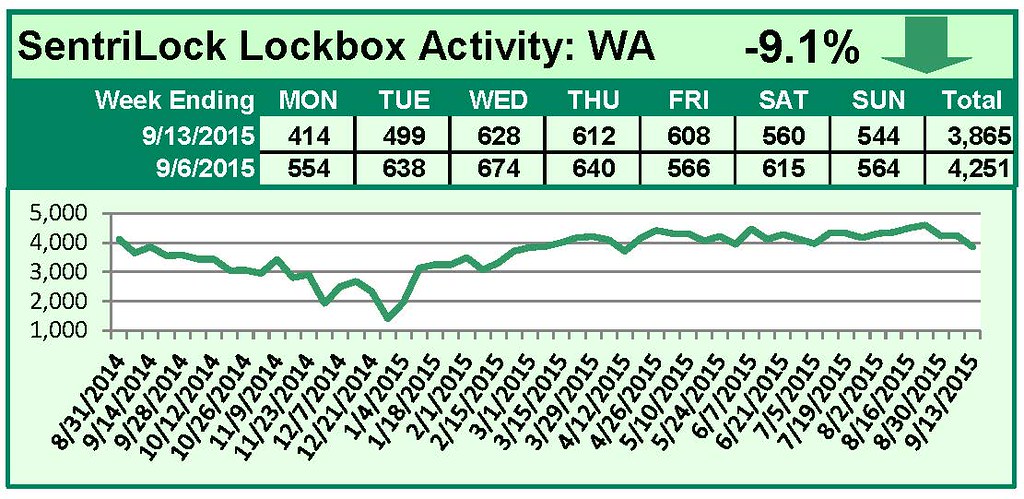
by RMLS Communication Department | Sep 21, 2015
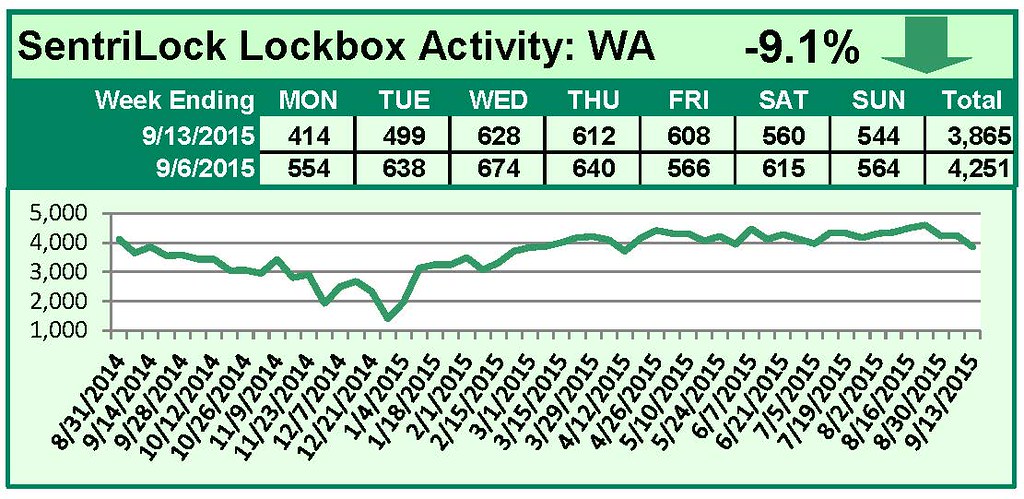
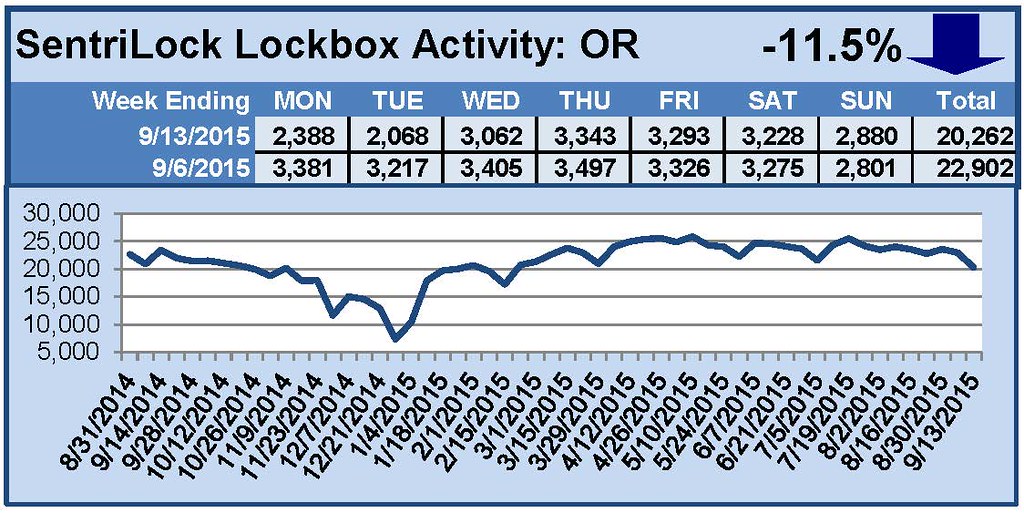
This Week’s Lockbox Activity
For the week of September 7-13, 2015, these charts show the number of times RMLS™ subscribers opened SentriLock lockboxes in Oregon and Washington. Oregon and Washington saw decreased activity this week.
For a larger version of each chart, visit the RMLS™ photostream on Flickr.
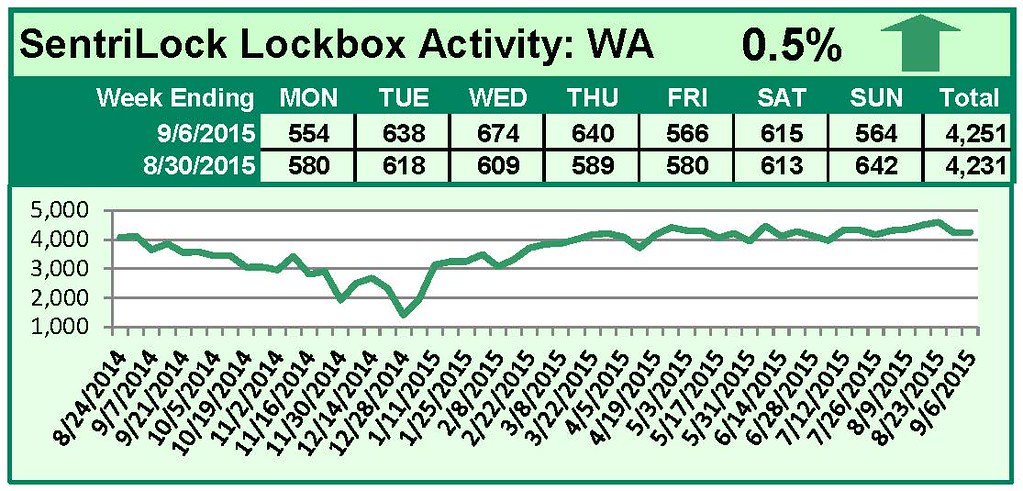
by RMLS Communication Department | Sep 14, 2015
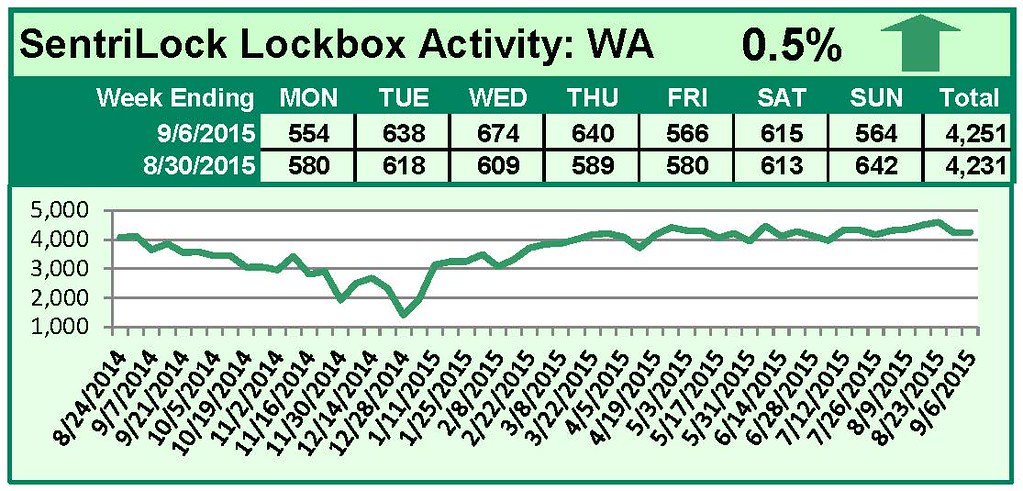
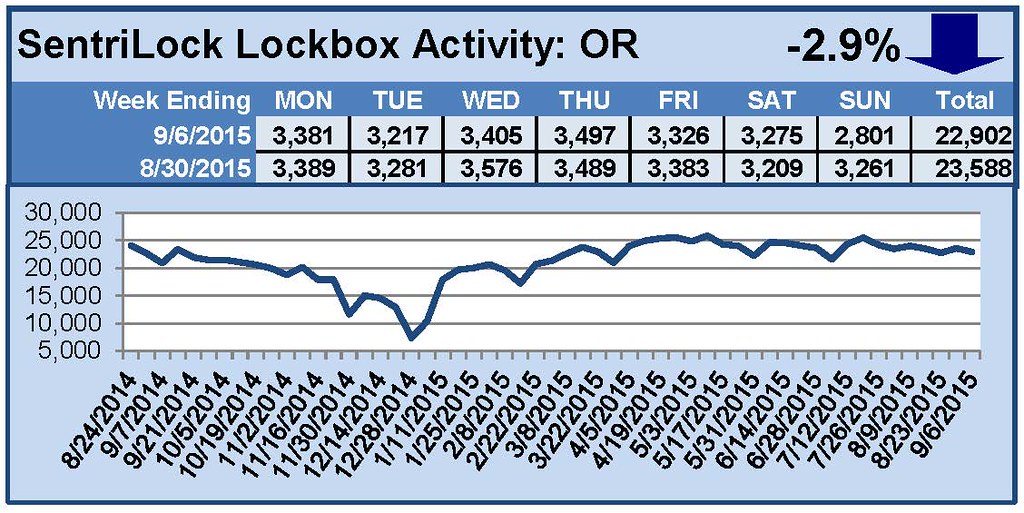
This Week’s Lockbox Activity
For the week of August 31-September 6, 2015, these charts show the number of times RMLS™ subscribers opened SentriLock lockboxes in Oregon and Washington. In Oregon, activity decreased this week, while activity increased slightly in Washington.
For a larger version of each chart, visit the RMLS™ photostream on Flickr.
![MLS Insight: REALTOR® Agent Profiles and Financial Calculators]()
by RMLS Communication Department | Sep 11, 2015

Ask Technical Terry is a series RMLS™ aims to offer once a month. RMLS™ subscribers will drive the content—submit any question about RMLS™ to Technical Terry in the comments or by emailing communications@rmls.com. Don’t be shy—we won’t identify you by name.
Hey Technical Terry,
Something still confuses me about SentriLock: why do we have to wait for the buyer’s agent’s SentriCard®, phone, or RAD to find out about showing notifications, rather than the lockbox giving us notifications like the previous RMLS™ lockbox system?
Cheers,
Carl in Coburg
Thanks for the great question, Carl! In order for a lockbox system to send out showing notifications, it must have some form of cellular radio component. Both the SentriLock and Supra systems use similar technology in respect to this functionality: both systems rely on a cellular radio component that is not contained within the lockbox itself, but rather a secondary device. This could be the RAD, using the SentriSmart™ app on your cell phone, or inserting your SentriCard® into the desktop reader connected to a computer. While the perception remains that the Supra system worked differently in this area than the SentriLock system, they are actually quite similar.
Technical Terry—
HELP! I’m desperate to create a watch list of specific MLS numbers to keep my eye on. Is there a way on RMLSweb to save a list of MLS numbers?
Big Barry is Watching
You’ve got the will to do it, and we’ve got the way, Barry.
Keep your eye on a particular group of listings by following these steps:
• Create and run a search on RMLSweb.
• When on the results page, simply ‘check’ the listings you want to save.
• Remove listings that you do not want to save by clicking on the Checked button. This will keep ONLY the listings you’ve checked. (Note: the maximum number of listings you can save in one search is 300.)
• Navigate to the Search menu on the RMLSweb navigation bar and click on MLS #.
• When the MLS Number Search screen appears, click on the Checked IDs button in the middle of the screen. Your MLS numbers will appear in the blue box. Magic!
• Now click on the Save As button and name the group of MLS numbers to save the search. Notice there is a tab that says “Saved” next to the Search Criteria button to access your saved groups of MLS numbers.
• Access the list of saved MLS numbers by going back to the MLS number search option, clicking on the Saved tab, and choosing the list of MLS numbers you wish to search.
We’re happy to help you keep watch on those listings!
 At their August meeting, the RMLS™ Board of Directors approved the addition of links to the REALTOR® agent profiles being collected by Realtor.com. They will appear in the Find A REALTOR® section of RMLS.com, in the RMLSweb roster, and possibly on report banners. When accessed through an RMLS™ avenue, the Agent Passport will not be branded with the Realtor.com logo. If you want to get a jump on creating your profile, there is a there is a quick start guide on Realtor.com.
At their August meeting, the RMLS™ Board of Directors approved the addition of links to the REALTOR® agent profiles being collected by Realtor.com. They will appear in the Find A REALTOR® section of RMLS.com, in the RMLSweb roster, and possibly on report banners. When accessed through an RMLS™ avenue, the Agent Passport will not be branded with the Realtor.com logo. If you want to get a jump on creating your profile, there is a there is a quick start guide on Realtor.com. A little history… Since our earliest days, RMLS™ Directors have consistently promoted inclusion of a robust set of financial tools for RMLS™ subscribers. It has not always been easy to reach this goal. The first tools provided were released in 1994 and were called PC Financials. A DOS 3.5″ floppy disk was provided at no charge to each subscriber. The 90s were the decade when Windows took over computing, so it was not long before the attempt was made to recreate these financial functions in a Windows-based program. These attempts were not met with success before RMLS™ migrated totally to its current web-based MLS system, RMLSweb in 2002. A set of financial tools was licensed and added to the system that same year, and those same tools still live in the Toolkit menu. Over the next decade, the company licensing the tools to RMLS™ changed hands several times and eventually we lost the ability to effectively update and repair the program. It was not multi-browser compatible, and many subscribers attempting to utilize the tools got an error message instead.
A little history… Since our earliest days, RMLS™ Directors have consistently promoted inclusion of a robust set of financial tools for RMLS™ subscribers. It has not always been easy to reach this goal. The first tools provided were released in 1994 and were called PC Financials. A DOS 3.5″ floppy disk was provided at no charge to each subscriber. The 90s were the decade when Windows took over computing, so it was not long before the attempt was made to recreate these financial functions in a Windows-based program. These attempts were not met with success before RMLS™ migrated totally to its current web-based MLS system, RMLSweb in 2002. A set of financial tools was licensed and added to the system that same year, and those same tools still live in the Toolkit menu. Over the next decade, the company licensing the tools to RMLS™ changed hands several times and eventually we lost the ability to effectively update and repair the program. It was not multi-browser compatible, and many subscribers attempting to utilize the tools got an error message instead.