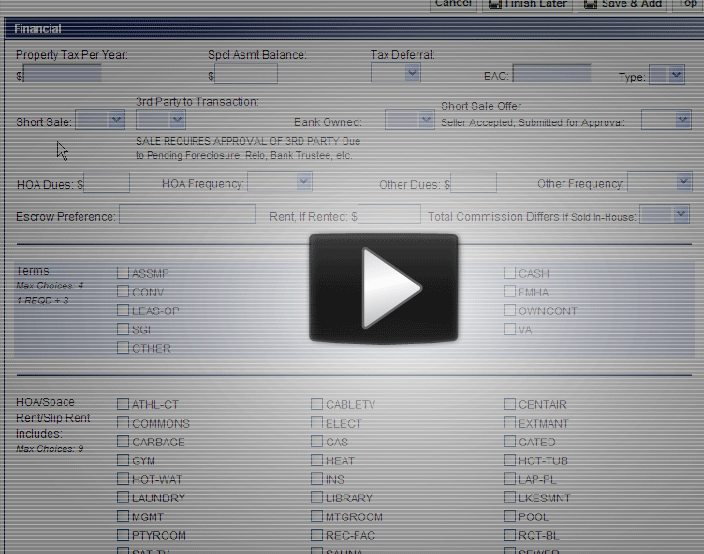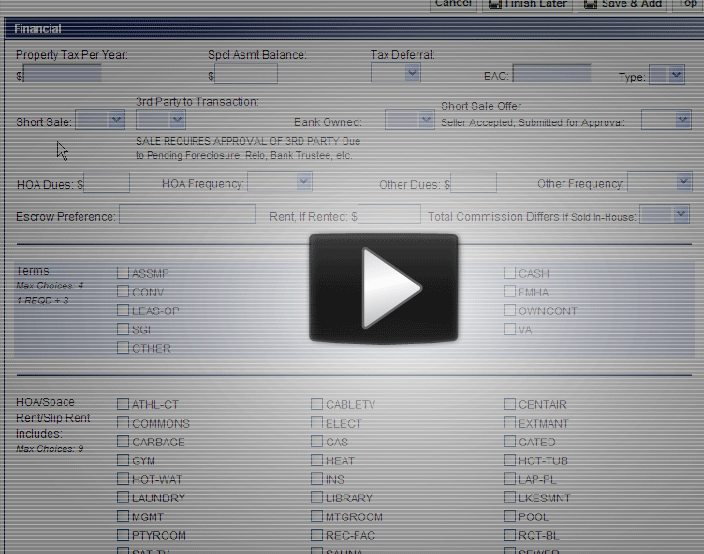by RMLS Communication Department | Dec 2, 2009
Only 16% of Listings in RMLSweb Have Documents Attached
When entering a listing in RMLSweb you can attach up to five PDFs of documents that would be useful to other agents such as:
- Lead Paint Disclosures
- Covenants, Conditions and Restrictions
- Floor Plans
- Feature Sheets
- Platt Maps
It’s pretty simple to do and we’ve been told that it’s incredibly important to provide this information, but it appears that only a handful of agents are using this feature of RMLSweb. In fact, only 16% of active listings have documents attached.
We’re curious why that number is so low. Are any of those 6,500 listings yours? If so, what kinds of documents do you normally attach? If not, why don’t you use it? How do you share that information with your fellow agents? Leave a comment below and let us know.
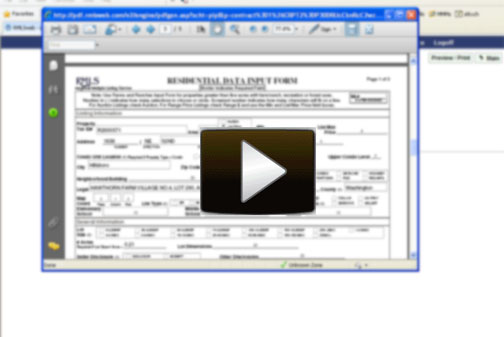
by RMLS Communication Department | Oct 29, 2009
RMLS™ Subscribers: Use ‘Finish Later’ in Listing Load
Our latest release brought some relatively minor changes to Listing Load on RMLSweb. The first change is that the “Save and Add” function is now called “Publish”. The other change is that we now allow you to enter a future list date.
We thought this would be a good time, however, to re-introduce you to a time-saving feature in Listing Load. This feature has been around for awhile, but we often hear that subscribers don’t know about it.
When you’re entering a listing, you can click “Finish Later” and it allows you to print the listing agreement form with the information you entered in Listing Load on the form.
So, instead of having to fill out a listing agreeement form prior to entering it in Listing Load, you can actually just start by entering the information that you know in Listing Load and if you need more time or more information from your clients, you can click “Finish Later”. Just follow these steps:
1) Enter your listing information in Listing Load and click the Finish Later button to save it for your eyes only.
2) Then, with the Preview/Print button, print out the Listing Input Form, as well as the Contract, and present it to your seller.
3) After reviewing the forms with your seller, you can make any necessary changes to the In-Progress listing in Listing Load.
4) Next, simply click the Publish button when you’re ready to start marketing.
Watch “Printing Listing Agreements from Listing Load” for a short demonstration. If you have questions the staff at the RMLS™ Help Desk is happy to walk you through this process. Call them today at 877-256-2169.
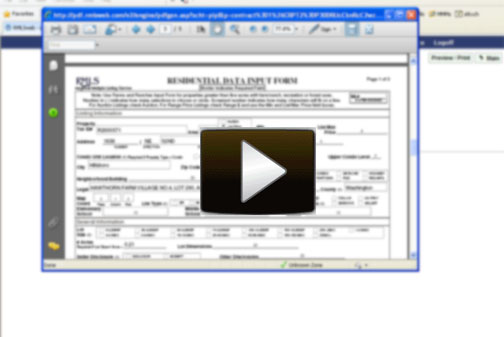
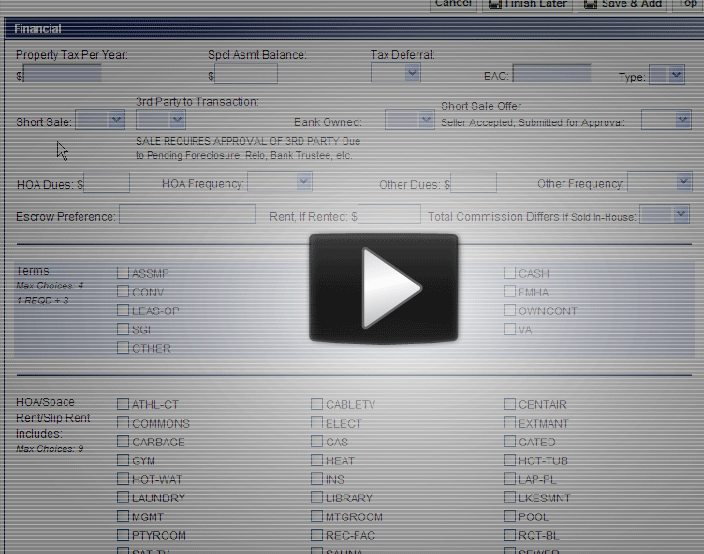
by RMLS Communication Department | Jul 30, 2009
As we previewed in an earlier post, to help you handle short sales more efficiently and to help the other types of properties that require 3rd Party approval to get fair exposure, we’ve added Short Sale Yes/No and Short Sale Offer (Seller Accepted; Submitted for Approval) Yes/No to Listing Load.
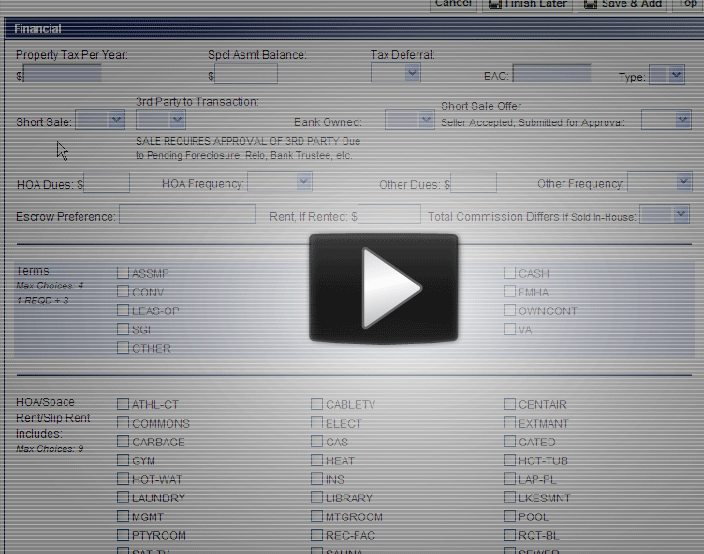
Watch this short tutorial to learn more about how to use these two new fields.
For more information on short sales see the National Association of Realtors Short Sale Field Guide.
by RMLS Communication Department | Jul 28, 2009
Later this month, we’ll be adding a feature to RMLSweb that allows you to search our Forms & Documents menu by entering keywords or phrases like “short addendum” or “listing abbreviations.” We’ll post more information about this new keyword search soon.
by RMLS Communication Department | Jul 28, 2009
Later this month, we’ll be adding a feature to RMLSweb that allows you to search our Forms & Documents menu by entering keywords or phrases like “short addendum” or “listing abbreviations.” We’ll post more information about this new keyword search soon.